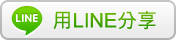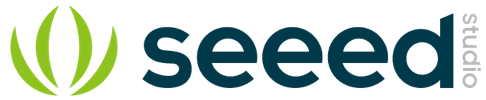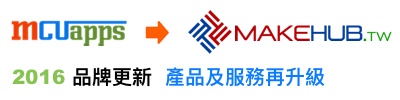RedBearLab BLE Nano module 模組
- Smallest BLE development board, only 18.5mm x 21.0mm
- Nordic nRF51822 SoC supports both BLE Central and BLE Peripheral roles
- Ultra low power consumption
- Support voltage from 1.8V to 3.3V
- Software development using mbed.org, GCC, Keil or Arduino
- Lots of libraries and examples available
- Easy firmware deployment with our MK20 USB board or Over-the-Air download (available soon)
- Work with our free Android App and iOS App
購買注意本商品僅是 BLE 模組,若需要完整開發環境,請參考 RedBearLab BLE Nano Kit。
原廠連結:http://redbearlab.com/blenano
Features
- Smallest BLE development board, only 18.5mm x 21.0mm
- Nordic nRF51822 SoC supports both BLE Central and BLE Peripheral roles
- Ultra low power consumption
- Support voltage from 1.8V to 3.3V
- Software development using mbed.org, GCC, Keil or Arduino
- Lots of libraries and examples available
- Easy firmware deployment with our MK20 USB board or Over-the-Air download (available soon)
- Work with our free Android App and iOS App
Description
BLE Nano is the smallest Bluetooth 4.1 Low Energy (BLE) development board in the market. The core is Nordic nRF51822 (an ARM Cortex-M0 SoC plus BLE capability) running at 16MHz with ultra low power consumption.
Developing a Bluetooth Smart enabled 'appcessory' (accessory device + companion application) is easier than ever. You can quickly produce protypes and demos target for Internet of Things (IoT) and other interesting projects. BLE Nano could operate under 1.8V to 3.3V, therefore it works with a lot of electronic components.
Current supported BLE central devices:
iOS 7 or 8
- iPhone 4s
- iPhone 5/6 (all models)
- iPod touch 5
- iPad 3/4/mini/Air
Android 4.3 or above (4.4 recommended for stability) with Bluetooth 4.0 hardware support
- Nexus 4
- Nexus 5
- Nexus 7
- other compatible Android devices reported by our users
(please report any other Android devices supported)
Windows Phone 8.1
- Nokia Lumia 630
- (please report any other Windows Phone devices supported)
Windows 8.1 with built-in Bluetooth 4.0 or USB dongle
Mac OSX 10.9.2 with built-in Bluetooth 4.0 or USB dongle
Linux with BlueZ 5.1 with built-in Bluetooth 4.0 or USB dongle
Programming
There are three options to program your BLE Nano with MK20 USB Board.
Nordic nRF51822 BLE SDK
If you want the full power of nRF51822, you should use Nordic nRF51822 BLE SDK, we provide a product key for all registered users* of our BLE Nano to download the SDK.
We have prepared a guide "Firmware Development with nRF51822 SDK" to show you how to use the SDK with ARM GCC.
mbed's Bluetooth Low Energy API
The mbed platform, developed by ARM, provides free software libraries and online tools for professional rapid prototyping of products based on ARM microcontrollers. Their Bluetooth Low Energy Development Team has released the mbed BLE API together with 10+ samples.
Our "Getting Started with nRF51822" guide shows you how to start programming with mbed.
Arduino Library for nRF51822
We have developed an Arduino library for nRF51822 which will be open-sourced and publicly available in the future; it is still at pre-release stage but we invite all interested registered users* of our BLE Nano to access the pre-release library and sample sketches including BLE Controller, Beacon, Heart Rate Monitor etc. Please refer to our "Getting Started with nRF51822" guide for more details.
* You will find a product registration card inside the BLE Nano box with the instruction on how to register.
Power Supply
VIN
The BLE Nano can accept 3.3V to 13V from the VIN pin, voltage will be regulated to 3.3V via the onboard LDO as the nRF51822 chip operates at 3.3V. Thus, you can connect a rechargeable battery to it directly. Also, if you have another component to work with the BLE Nano, you can get 3.3V from the VDD as power supply to your component.
VDD
VDD can accept 1.8V to 3.3V only, if you have another MCU to work with the BLE Nano and that can supply 1.8V to 3.3V output, you should connect it to VDD of the BLE Nano. This would allow your BLE Nano to work components below 3.3V (e.g. 1.8V).
*Caution
- DO NOT supply power from both VIN and VDD, it will damage the BLE Nano
- DO NOT supply higher than 3.3V to VDD, it will damage the BLE Nano
- DO NOT supply higher than 13V to VIN, it will damage the BLE Nano
BLE Nano Pinout
The on-board LED is connected to Pin 19 (P0_19).
Pin 30 (P0_30) is used as a signal pin. If short switch S5 but leave switch S10 open, pin 30 will be GND (low); if short S10 but leave S5 open, pin 30 will be VDD (high). Developer can make appropriate decision in the firmware according to the state of pin 30; some Nordic's firmware detect this to decide which pins to be used as Serial (UART) pins.
Switches S1 to S4 and S6 to S9 are used to select which pins to be used as UART connections (RTS, RXD, TXD and CTS). By default they are wired to p8 to p11, most Nordic's firmware use this settings, for example their Packet Sniffer firmware. If you want to have more analog pins for your project, you could consider routing the serial interface to p0 to p3.
BLE Nano Specification
| Microcontroller | Nordic nRF51822 |
| CMSIS-DAP Chip | Freescale MK20 |
| Operating Voltage | 1.8V to 3.3V |
| Input Voltage | 1.8V-3.3V (VDD) 3.3V-13V (VIN) Caution: Use either one power source at a time, otherwise you will damage the board. |
| Clock Speed | 16MHz |
| Connectivity | Bluetooth 4.0 Low Energy Serial (TX/RX) I2C SPI |
| Flash Memory | 256KB |
| SRAM | 16KB |
| Dimensions | 18.5 x 21.0mm |
| I/O Pins | 11 |
MK20 USB Board
The MK20 (Freescale MK20DX128VFM5) USB board acts as a dongle, it accepts 5V from USB port and regulates to 3.3V via the onboard LDO which can be used to power BLE Nano. It appears on your computer as both a serial port and a removable mass storage disk. Please refer to the guide Getting Started with BLE Nano to learn how to deploy firmware using MK20 USB board.
Since the BLE Nano can work as low as 1.8V, we have designed the MK20 USB board to run at 1.8V as well, simple short the switch S, then the regulator will outputs 1.8V instead. This would allow your BLE Nano to work with 1.8V components.
資料來源:http://redbearlab.com/getting-started-nrf51822
Getting Started with nRF51822
The getting started guide will show you how to develop applications for BLE Nano and RedBearLab nRF51822 using mbed, an online development platform, and on Arduino.
Requirements
- iOS Devices with BLE support and running iOS Version 7.0 or later, including:
iPhone 6+/6/5s/5c/5, iPhone 4S, iPad Air/3rd-Gen/4th-Gen, iPad mini, iPod Touch (5th-Gen) - Android Devices with BLE support and running Android Version 4.3 or later, such as: Nexus 4, Nexus 5 and Nexus 7
(please visit our Android Support page for list of compatible Android devices) - A host machine with Arduino IDE installed:
Mac, Windows or Linux PC
Hardware Setup (BLE Nano only)
The MK20 USB board is designed to make it easy to deploy firmware to BLE Nano
-
Solder the connectors for MK20 USB board and BLE Nano

-
Mount BLE Nano onto MK20 USB board

Install Windows Driver (first time only)
MK20 USB board can be connected to your computer as both a serial port and a removable mass storage disk. On Mac and Linux, this will happen by automatically.
For Windows, you need to install the mbed Windows serial port drive.
Using mbed
Setup mbed Environment
- Go to mbed official website . Click on the top-right button to Login or signup if you do not have an mbed acount yet

- Connect RedBearLab nRF51822 or BLE Nano with MK20 USB Board to your PC, the PC should detect a removable mass storage disk named MBED.
- Open the disk, you'll find a file named mbed.htm. Open the file a Browser.

- The Brower will open the corresponding platform page of the board you are using and add the board to your platform list automatically.


- Click on the "Compiler" at top-right corner. It will open the online development environment, then click on the button at top-right corner

- On the popped up window, select the platform you are using at bottom-left corner as your target platform. After you choose the platform, it will show the detail informations about the board. Click on the "Select Platform" at top-right corner to continue.


Build Blinky Application
- Click on the "Menubar > Import" and choose "Programs" to be imported. it will search all the programs stored in the mbed server. Select "mbed_blinky" and click on "Import" button to import the program.

- Rename the program if you wish and check the box to update all libraries to the latest revision, click "Import" to continue.

- After import the program, make sure the current platform at top-right corner is the board that you are using.
BLE Nano only, not required in the future
Open the main.cpp to edit, BLE Nano's on-board LED is connected to P0_19, so we change the LED object from "LED1" to "P0_19"
- Click on the "Menubar > Compile" to compile the program. If everything is ok, it will pop up a message box to let you download the generated hex file for the board you are using.
- Open the MBED disk and drag the downloaded hex file and drop it into the disk. After the file is uploaded, the LED on the board should start blinking.

Build Beacon Application
- Click on the "Menubar > Import" and choose "Programs" to be imported. Type "nRF51822" in the search box. It will search all the relative programs stored in the mbed server. Select "BLE_Beacon" and click on "Import" button to import the program.

- Rename the program if you wish and uncheck the box, not to update the libraries to the latest revision, as the latest BLE library version may prompt errors when compiling, click "Import" to continue.

- Open the main.cpp to edit, we change the Beacon's advertising UUID to 0xE2C56DB5-DFFB-48D2-B060-D0F5A71096E0 which is the default UUID used by a lot of samples.

- Make sure the current platform at top-right corner matches the board that you are using, click on the "Menubar > Compile" and download the hex file.
- Open the MBED disk and drag the downloaded hex file into the disk. Your BLE Nano or RedBearLab nRF51822 board becomes a BLE Beacon.
Using Arduino
*You must register your BLE Nano or RedBearLab nRF51822 board first before you could access our pre-release library, you will find a product registration card inside the product box with the instruction on how to register.
Setup Arduino IDE and Library
- Download Arduino IDE version 1.5.7 from Arduino website and install it to your PC
- Download RedBearLab nRF51822 add-on for Arduino IDE 1.5.7, which including the nRF51822 board configuration and library
- Merge the "hardware" folder that under "(downloaded packet path)..\arduino-1.5.x" to the "hardware" folder that under "(Arduino 1.5.7 installation path)..\arduino-1.5.7". Merge the folders and replace the files that are existed, no worry, our files do not overwrite the existing boards configuration and libraries. Then in your Arduino IDE folder, inside hardware/arduino, you should see three folders:
- avr
- RBL_nRF51822
- sam
- Open Arduino IDE 1.5.7. Under "Menubar > Tools > Board" you will see the ReaBearLab boards being added. Choose the board you are using as your target board (we use BLE Nano for demonstration).

- Connect RedBearLab nRF51822 or BLE Nano mounted on MK20 USB board to your PC, a removable mass storage disk named MBED should appear. On Arduino IDE, under "Menubar > Tools > Port" you will see a comport number for your board.

- Follow the instruction on the README.md page of the RedBearLab nRF51822 add-on to finish the setup.
Build Blink application
- Open the Blink sketch: "File > Examples > 01.Basics > Blink".

- Then upload the sketch, clicking on the Right Arrow button at the IDE toolbar to begin uploading (it will compile first).
- After uploaded the sketch, the LED on the board should start blinking.
資料來源:https://www.seeedstudio.com/BLE-Nano-module-p-2549.html
Description
Please consider RedBear BLE Nano V2 as an alternative.
BLE Nano is the smallest Bluetooth 4.1 Low Energy (BLE) development board in the market. The core is Nordic nRF51822 (an ARM Cortex-M0 SoC plus BLE capability) running at 16MHz with ultra low power consumption.
Developing a Bluetooth Smart enabled 'appcessory' (accessory device + companion application) is easier than ever. You can quickly produce protypes and demos target for Internet of Things (IoT) and other interesting projects. BLE Nano could operate under 1.8V to 3.3V, therefore it works with a lot of electronic components.
Features
Smallest BLE development board, only 18.5mm x 21.0mm
Nordic nRF51822 SoCsupports both BLE Central and BLE Peripheral roles
Ultra low power consumption
Support voltage from 1.8V to 3.3V
Software development using mbed.org, GCC, Keil or Arduino
Lots of libraries and examples available
Easy firmware deployment with our MK20 USB board
Work with our free Android AppandiOS App
This is without MK20 USB board version, if you need it, please visit BLE Nano with MK20 USB board.
Current supported BLE central devices
iOS 7
iPhone 4s
iPhone 5 & 6 (all models)
iPod touch 5
iPad 3/4/mini/Air
Android 4.3 or above (4.4 recommended for stability) with Bluetooth 4.0 hardware support
Nexus 4
Nexus 5
Nexus 7
other compatible Android devices reported by our users
(please report any other Android devices supported)Windows Phone 8.1
Nokia Lumia 630
(please report any other Windows Phone devices supported)
Windows 8.1 with built-in Bluetooth 4.0 or USB dongle
Mac OSX 10.9.2 with built-in Bluetooth 4.0 or USB dongle
Linux with BlueZ 5.1 with built-in Bluetooth 4.0 or USB dongle
Programming
There are three options to program your BLE Nano with MK20 USB Board.
Nordic nRF51822 BLE SDK
If you want the full power of nRF51822, you should use Nordic nRF51822 BLE SDK, we provide a product key for all registered users* of our BLE Nano to download the SDK.
We have prepared a guide"Firmware Development with nRF51822 SDK"to show you how to use the SDK with ARM GCC.
mbed's Bluetooth Low Energy API
Thembed platform, developed by ARM, provides free software libraries and online tools for professional rapid prototyping of products based on ARM microcontrollers. Their Bluetooth Low Energy Development Team has released the mbed BLE API together with some samples. Our"Getting Started with nRF51822"guide shows you how to start programming with mbed.
Arduino Library for nRF51822
We have developed an Arduino library for nRF51822 which will be open-sourced and publicly available in the future; it is still at pre-release stage but we invite all interested registered users* of our BLE Nano to access the pre-release library. Please refer to our"Getting Started with nRF51822"guide for more details.
* You will find a product registration card inside the BLE Nano box with the instruction on how to register.
TechSupport
This product is designed by Redbear
For technical support, please visit https://redbear.cc/contact-us/.
For communication, please visit Forums for BLE Nano
For more information on: http://redbearlab.com/blenano
Technical Details
| Dimensions | 70mm x 45mm x 21mm |
| Weight | G.W 11g |
| Battery | Exclude |
Part List
| BLE Nano module | 1 |