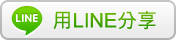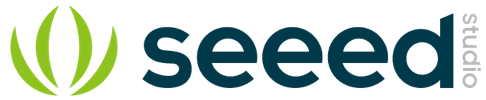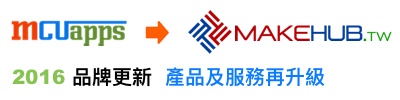Grove - GPS 全球定位模組
- Input Voltage: 3.3/5V
- BaudRate: 4800 - 57600( u-blox version)
- BaudRate: 9600 - 115200(SIM28 version)
- Default BaudRate: 9600
- Supports NMEA and U-Blox 6 protocols. ( Jan,10 2014 before, after that SIM28 instead)
- Low power consumption
- Baud rates configurable
- Grove compatible interface
資料來源:https://www.seeedstudio.com/Grove---GPS-p-959.html
Description
This Grove - GPS module is a cost-efficient and field-programmable gadget armed with a SIM28 (U-blox 6 is old version) and serial communication configuration. It features 22 tracking / 66 acquisition channel GPS receiver. The sensitivity of tracking and acquisition both reach up to -160dBm, making it a great choice for personal navigation projects and location services, as well as an outstanding one among products of the same price class.
Features
Input Voltage: 3.3/5V
BaudRate: 4800 - 57600( u-blox version)
BaudRate: 9600 - 115200
Default BaudRate: 9600
Supports NMEA and U-Blox 6 protocols.
Low power consumption
Baud rates configurable
Grove compatible interface
For all Grove users (especially beginners), we provide you guidance PDF documents. Please download and read through Preface - Getting Started and Introduction to Grove before your using of the product.
Technical Details
| Dimensions | 40mm x 20mm x 13mm |
| Weight | G.W 17g |
| Battery | Exclude |
Part List
| Grove - GPS | 1 |
| Grove - Cable | 1 |
Learn

[Wiki]Grove-GPS
Wiki of Grove-GPS

Redbear War Driver
This project is designed to indulge the past time of war driving and possibly contribute to location accuracy in urban environments using scanned wifi networks and associated signal strength.

Plug 'n Play Remote Control Sailboat
This article describes how to get the BeagleBone Green working as a device controlled from your mobile phone that can send back status updates (position and attitude) to the controller.

BBGW starter tutorial#5 Where are you?
This tutorial is to introduce how the Grove - GPS can be used with your BeagleBone Green Wireless(BBGW). And we will create an application which shows your position information on OLED, with a simple python script.

Homemade Arduino based GPS map navigation system 3.0
This is a tutorial to teach you how to make a homemade Arduino based GPS map navigation system 3.0
資料來源:http://www.seeedstudio.com/wiki/index.php?title=Grove_-_GPS
Introduction
This Grove - GPS module is a cost-efficient and field-programmable gadget armed with a SIM28 (U-blox 6 is old version) and serial communication configuration. It features 22 tracking / 66 acquisition channel GPS receiver. The sensitivity of tracking and acquisition both reach up to -160dBm, making it a great choice for personal navigation projects and location services, as well as an outstanding one among products of the same price class.
Model:SEN10752P
Features
- Input Voltage: 3.3/5V
- BaudRate: 4800 - 57600( u-blox version)
- BaudRate: 9600 - 115200(SIM28 version)
- Default BaudRate: 9600
- Supports NMEA and U-Blox 6 protocols. ( Jan,10 2014 before, after that SIM28 instead)
- Low power consumption
- Baud rates configurable
- Grove compatible interface
Usage
With Arduino
This sample simply reads from the GPS using software serial and sends it back out on the serial port.
- Connect the Grove-GPS to Digital I/O 2 on the Grove - Base Shield using a Grove Universal 4 pin cable.
- Upload the code below. Please click here if you do not know how to upload.
// link between the computer and the SoftSerial Shield
//at 9600 bps 8-N-1
//Computer is connected to Hardware UART
//SoftSerial Shield is connected to the Software UART:D2&D3
#include <SoftwareSerial.h>
SoftwareSerial SoftSerial(2, 3);
unsigned char buffer[64]; // buffer array for data receive over serial port
int count=0; // counter for buffer array
void setup()
{
SoftSerial.begin(9600); // the SoftSerial baud rate
Serial.begin(9600); // the Serial port of Arduino baud rate.
}
void loop()
{
if (SoftSerial.available()) // if date is coming from software serial port ==> data is coming from SoftSerial shield
{
while(SoftSerial.available()) // reading data into char array
{
buffer[count++]=SoftSerial.read(); // writing data into array
if(count == 64)break;
}
Serial.write(buffer,count); // if no data transmission ends, write buffer to hardware serial port
clearBufferArray(); // call clearBufferArray function to clear the stored data from the array
count = 0; // set counter of while loop to zero
}
if (Serial.available()) // if data is available on hardware serial port ==> data is coming from PC or notebook
SoftSerial.write(Serial.read()); // write it to the SoftSerial shield
}
void clearBufferArray() // function to clear buffer array
{
for (int i=0; i<count;i++)
{ buffer[i]=NULL;} // clear all index of array with command NULL
}
- Install u-center. Upload the code below to your Arduino/Seeeduino and then open u-center.
- 1) Click Receiver -> Port and select the COM port that the Arduino is using.
- 2) Click Receiver -> Baudrate and make sure 9600 is selected.
- 3) Click View -> Text Console and you should get a window that will stream NMEA data.
- To View data in Google Earth:
- 1) Click File -> Database Export -> Google Earth KML
- 2) This Should launch Google Earth with the history that was captured by u-center.
- 3) Alternatively, data can be recorded by pressing the red circle on the toolbar which will then ask you where you want to save the record.
- 4) When you have captured enough data, click the black square to stop recording.
- 5) You can then convert the .ubx file generated to KML by using uploading the ubx file to GPSVisualizer
With Raspberry Pi
1.You should have got a raspberry pi and a grovepi or grovepi+.
2.You should have completed configuring the development enviroment, otherwise follow here.
3.Connection
- Plug Grove GPS into grovepi socket RPISER.
4.Navigate to the demos' directory:
cd yourpath/GrovePi/Software/Python/
- To see the code
nano grove_gps.py # "Ctrl+x" to exit #
import serial, time
import smbus
import math
import RPi.GPIO as GPIO
import struct
import sys
ser = serial.Serial('/dev/ttyAMA0', 9600, timeout = 0) #Open the serial port at 9600 baud
ser.flush()
class GPS:
#The GPS module used is a Grove GPS module http://www.seeedstudio.com/depot/Grove-GPS-p-959.html
inp=[]
# Refer to SIM28 NMEA spec file http://www.seeedstudio.com/wiki/images/a/a0/SIM28_DATA_File.zip
GGA=[]
#Read data from the GPS
def read(self):
while True:
GPS.inp=ser.readline()
if GPS.inp[:6] =='$GPGGA': # GGA data , packet 1, has all the data we need
break
time.sleep(0.1)
try:
ind=GPS.inp.index('$GPGGA',5,len(GPS.inp)) #Sometimes multiple GPS data packets come into the stream. Take the data only after the last '$GPGGA' is seen
GPS.inp=GPS.inp[ind:]
except ValueError:
print ""
GPS.GGA=GPS.inp.split(",") #Split the stream into individual parts
return [GPS.GGA]
#Split the data into individual elements
def vals(self):
time=GPS.GGA[1]
lat=GPS.GGA[2]
lat_ns=GPS.GGA[3]
long=GPS.GGA[4]
long_ew=GPS.GGA[5]
fix=GPS.GGA[6]
sats=GPS.GGA[7]
alt=GPS.GGA[9]
return [time,fix,sats,alt,lat,lat_ns,long,long_ew]
g=GPS()
f=open("gps_data.csv",'w') #Open file to log the data
f.write("name,latitude,longitude\n") #Write the header to the top of the file
ind=0
while True:
try:
x=g.read() #Read from GPS
[t,fix,sats,alt,lat,lat_ns,long,long_ew]=g.vals() #Get the individial values
print "Time:",t,"Fix status:",fix,"Sats in view:",sats,"Altitude",alt,"Lat:",lat,lat_ns,"Long:",long,long_ew
s=str(t)+","+str(float(lat)/100)+","+str(float(long)/100)+"\n"
f.write(s) #Save to file
time.sleep(2)
except IndexError:
print "Unable to read"
except KeyboardInterrupt:
f.close()
print "Exiting"
sys.exit(0)
5.Run the demo.
sudo python grove_gps.py
6.Result
- Note: GPS is better outdoor using, recommand you to put your raspberry pi to the window or any place outdoor.
SIM28 module Note:
1. GPS Bee has change the module as SIM28 which the same footprint as origin version.
2. You should use "SIMCom GPS DEMO" tools to receive SIM28 module data.
3. Open SIMCom_GPS_DEMO tools, go to Module->properties->module->select SIM28.

4. Open SIMCom_GPS_DEMO tools, go to Module->connect. Select the serial port which the GPS module used.

Version Tracker
| Revision | Descriptions | Release |
|---|---|---|
| GPS Bee kit (with Mini Embedded Antenna) | - | origin |
| v1.1 | change the GPS module to SIM28 | Dec 5,2013 |
Resources